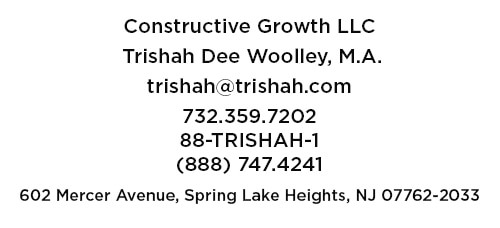How to update WordPress Core and Plugins … The Right Way
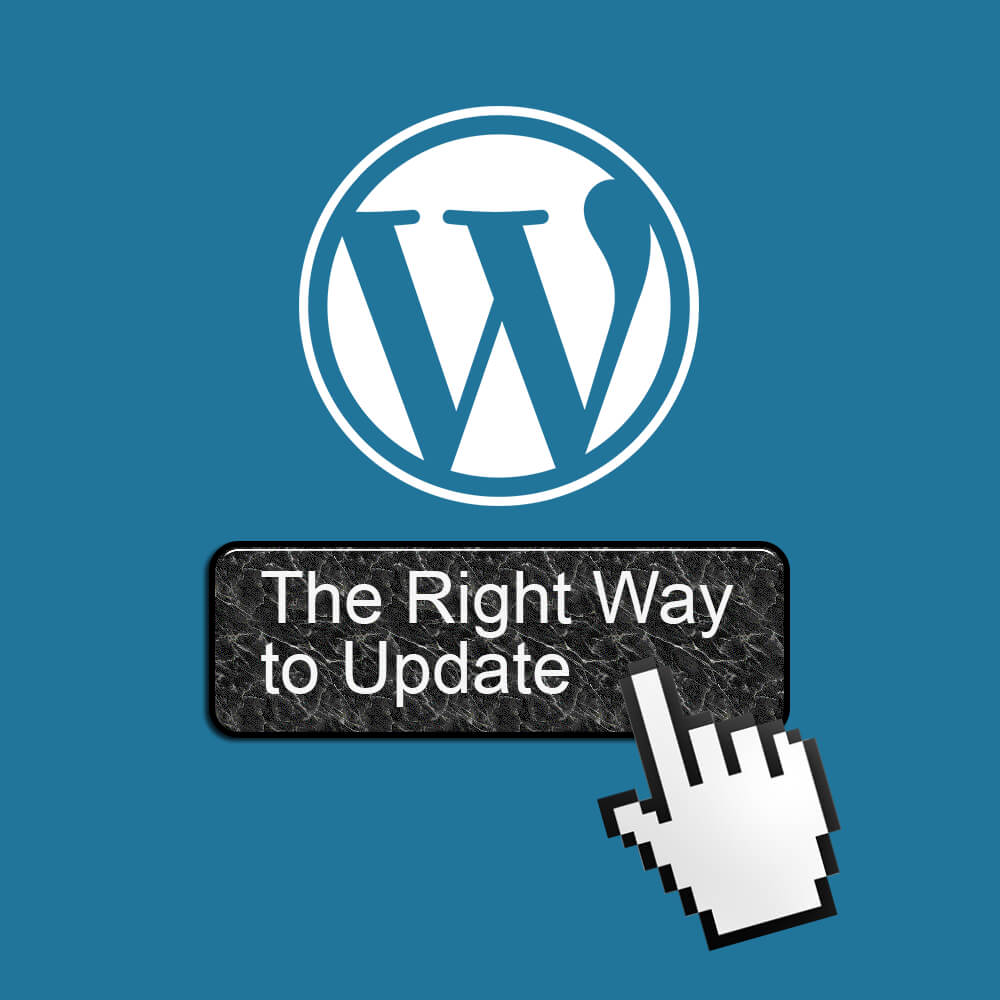
WordPress is a great CMS (Content Management System) for all kinds of websites which is why so many people choose it for their online project. However, WordPress does not create a set-it-and-forget-it website like pure HTML can do. (Well, to be accurate, depending on how it is made, even HTML site can need maintenance over time but to a much less extent then a CMS.)
WordPress maintenance most often takes the form of updating WordPress Core (the main WordPress files that everything is built upon) and plugins (that add additional functionality to WordPress Core). Since WordPress 3.7+, your site will apply minor and security updates automatically in the background. Cool 🙂 But that is only for the core. What do you do when there is a major WordPress update to the core? And what about the plugins? Good questions …
The Problems Updating WordPress
Updating is actually pretty straightforward … but it’s not without it’s hazards if you don’t understand what’s really happening.
First, let’s get you oriented to the Big Picture. Both WordPress (WP) and most plugin developers try to put out good products (code) that play nice with each other. When WP core is going to update they tell all the plugin developers and give them early access to a pre-release copy of the core. Developers install their plugins on the new WP core to make sure there are no conflicts or unwanted behaviors. This gives plugin developers time to make changes to their code and have it ready for when the core updates. Nice 🙂 Sounds like things should go smoothly … but not always 🙁
WordPress runs 28.9% of the internet! And there are more than 54K plugins in the WP Repository. And that’s not counting all the premium plugins that do not have a free version in the repository! Now, add to that all the different internet browsers people can use to interact with a WP site, and all the different hosting servers and server configurations there are that run the actual code. Now add to that the not-so-conscientious plugin developers who just abandon and stop updating their creations. AND, it that wasn’t enough, WP themes (the code that makes your site look the way it does) also have updates.
The point I’m making is there are any number of problems, conflicts, and unwanted behavior that can happen when you make changes to code. No coder, no matter how good, can foresee every possible conflict before it happens.
Why am I painting such a bleak picture? So when I tell you how to update WP you’ll understand why … and you won’t be tempted to cut corners!
The Dashboard – Finding the Updates
When you login in to the Admin Dashboard, if there are updates pending, WP will let you know.
If the core needs to be updated it will tell you the new version that is available (arrow #1). In our example screenshot you will see it says version 4.9.4 is available. This is a minor update. A major update is when it went from 4.8.x to 4.9, or will go from 4.9.x to 5.0.
On the left sidebar menu you will see numbers in red circles. The one at the top (arrow #2) says there are 12 updates whereas the plugins say there are 11 updates (arrow #3). The difference is that #2 counts all pending updates (plugins, themes, and the core).
How To Update WordPress – The Right Way
Number 1: In general, Wait to Update
MINOR WP core updates are usually done automatically and are mostly for security fixes. I have yet to find a problem caused by a minor core updates so no need to wait to do them.
When the WP core needs a MAJOR update, I suggest you wait a week or so before doing your updates. (Unless, of course, it is a security update which should be done immediately!) I make this suggestion for a very practical reason … remember above when I told you about all the ways updating can go wrong? This is why I tell you to wait.
Once the core update is released there will be 10s of thousands of sites updating within a couple of days. Some of them will likely be using the same plugins your site uses. If there is a problem, someone will find it and let the plugin developer know, who will then fix the plugin and release a new version that will work with the new core.
Why would you want to be the person finding the problem? Just wait a week or so and give the developers time to do their work.
Number 2: Do a Full Backup of You Site
If I created your WP site then you most likely have the “BackUpWordPress” plugin installed. This is automatically doing daily database backups and a weekly full backup of files and database. Before you update anything – do a FULL backup!
Go to Tools > Backups > Complete Weekly
When you are in the Complete Weekly section you will see a link to manually run the full updated called “Run Now”.
Click this link and then wait for it to complete. This may take some time depending on the size of your site. Be patient! When it is done you will see a new backup listed on this page.
Now you can do your other updates. If any problems do arise then I, or your web developer, can rescue your site from the full backup.
Number 3: Do your Core Update First
The core is designed to be as backwards compatible as possible so it’s best to start with updating it first.
Go to the Dashboard and click on Updates.
Click the Update Now button.
It is important just to wait while this fully completes. When done you will automatically be taken to a page that tells you about the new core and what changes have been made.
Number 4: Update Plugins
Now go back to the Dashboard Updates page and you will see a list of the plugins that need to be updated. Updating is as simple as putting a check next to them and then clicking the “Update Plugins” button.
Caution: If you have not kept up with your updates and you have a lot to do, I suggest you do a few at a time and then check your website to see if there are any obvious problems. If you get any warning messages across the top of your screen or on the front of your site, make a copy of this error because I will need this to diagnose the problem.
The good news is the plugins I use for the websites I develop generally play very well together. I don’t usually have problems during updates. But things do happen. As long as you have made a full backup then your site will be recoverable.
Happy Updating!